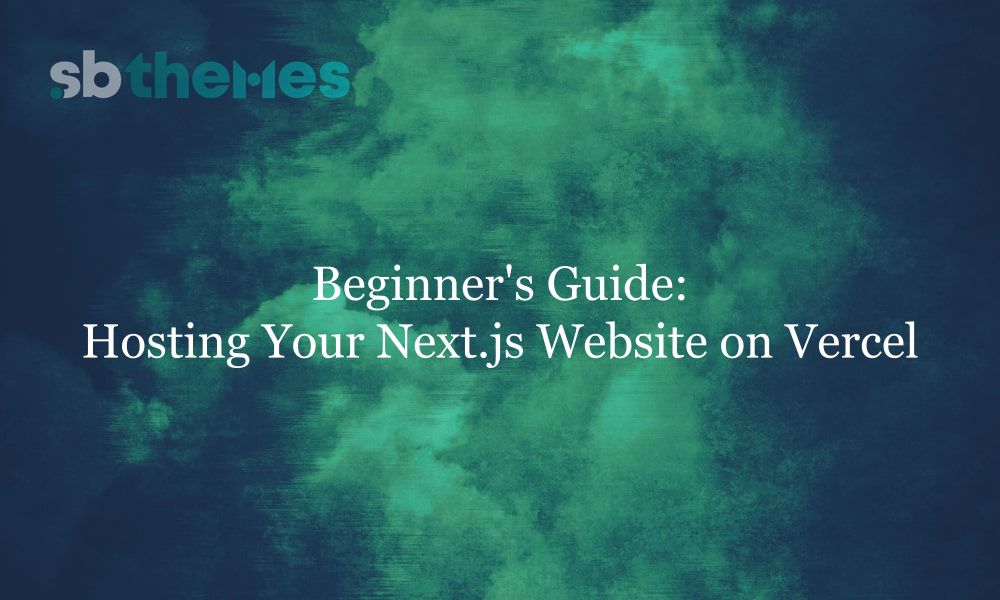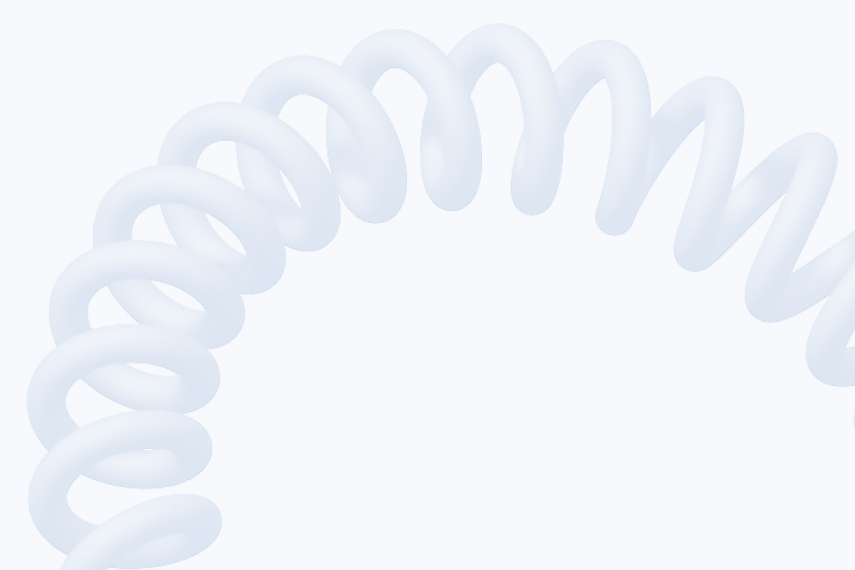So, you’ve just built a shiny new website using Next.js maybe even with one of our premium SEO-optimized templates. Now comes the exciting part: getting it live on the internet.
Don't worry hosting your Next.js site doesn't have to be complicated. In fact, with Vercel (the official hosting platform made by the creators of Next.js), it's super simple.
This guide will walk you through the entire process step-by-step, so even if you're brand new to deployment, you'll be up and running in no time.
What You'll Need
Before we begin, make sure you have:
A completed Next.js project (like using one of our templates)
A free Vercel account
That's it!
Step-by-Step: Deploying to Vercel
Step 1: Push Your Project to GitHub (or GitLab/Bitbucket)
If your project isn't already on GitHub, let’s do that first.
Open your terminal and navigate to your project folder
Initialize git and push to GitHub:
git init
git remote add origin https://github.com/your-username/your-repo-name.git
git add .
git commit -m "Initial commit"
git push -u origin main💡 Tip: Make sure your main branch contains the latest version of your code.Step 2: Log in to Vercel
Head over to vercel.com and sign up (or log in) using your GitHub, GitLab or Bitbucket account.
Vercel will ask for permission to access your repositories. This is how it connects and deploys your code.
Step 3: Import Your Project
After logging in, click the "New Project" button
Select the Git repo that contains your Next.js website
Vercel will automatically detect it's a Next.js project no setup needed!
You can change settings here if you want, but for most users, the defaults work perfectly.
Step 4: Click "Deploy"
Yes, it’s that simple.
Once you hit Deploy, Vercel will:
Install your dependencies
Build your project
Deploy it to a live
.vercel.appdomain
In about 30-90 seconds, your site will be live on the internet.
🎉 Congratulations! You now have a working Next.js website hosted on Vercel.
Want to Use Your Own Domain?
You can connect a custom domain to your Vercel project in just a few clicks.
How to Add a Domain:
Go to your project in the Vercel dashboard
Click the "Settings" tab → "Domains"
Click "Add" and enter your domain name
Vercel will guide you through updating your DNS settings. You'll usually need to:
Add a CNAME record pointing to pointing to Vercel's provided target.
Or an A record pointing to Vercel's IP address
✅ SSL (HTTPS) is automatically included no extra setup needed.
Pro Tips for After Deployment
Once your site is live, here are a few things you can explore:
🔍 Analytics: Use Vercel Analytics to monitor performance and Core Web Vitals
🌿 Environment Variables: Set up NEXT_PUBLIC_ keys in project settings
🔄 Auto Deploy: Every time you push code to GitHub, Vercel will redeploy automatically
🧪 Preview Deployments: Create preview URLs for testing updates before going live
Wrapping Up
Deploying a Next.js website might sound technical, but thanks to Vercel, it's actually beginner-friendly and lightning fast.
By following this guide, you’ve:
Hosted your website live
Set up continuous deployment
Learned the basics of deploying like a pro
⚡ Ready to launch your own site? Check out our Next.js templates – beautifully designed, lightning-fast, and fully SEO-ready, just like this tutorial.
Recent blog
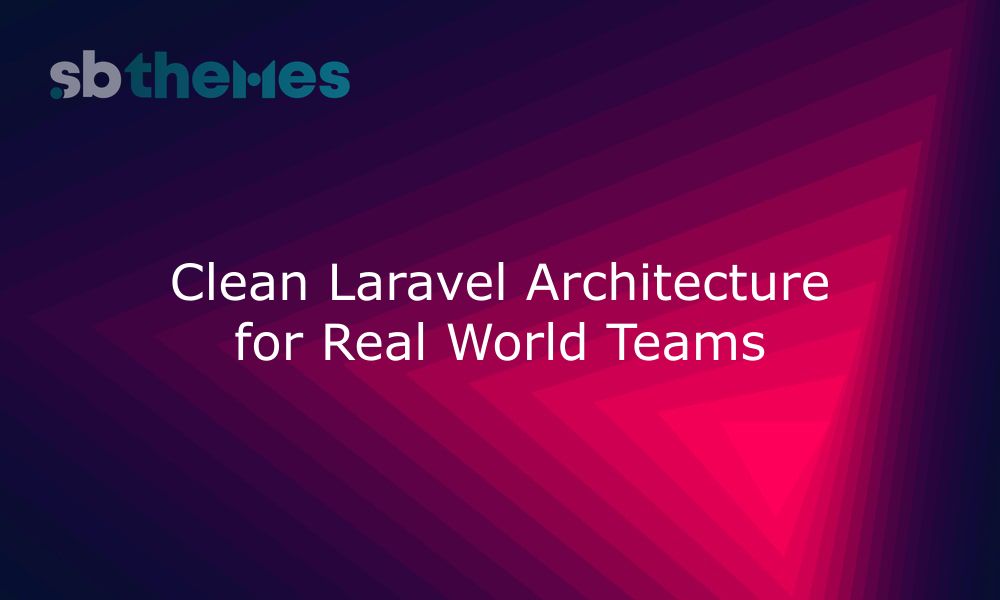
Learn how to build Laravel apps that scale without chaos. Practical tips on structure, clarity, and maintainability for long term success.
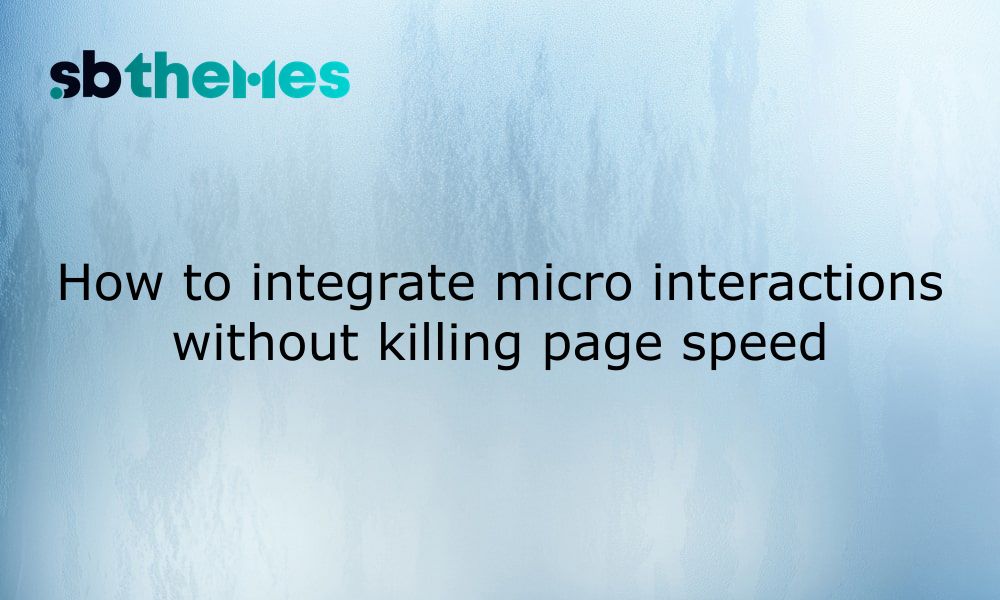
Add smooth micro-interactions to your website without slowing it down. Learn lightweight, user-friendly animation tips for better UX and speed.
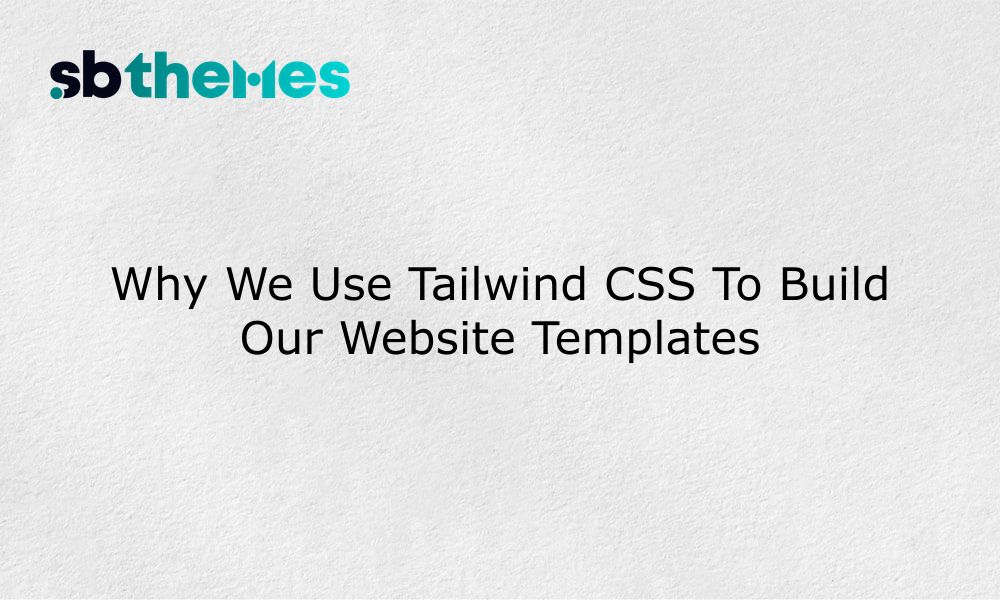
Tailwind CSS helps us create modern, flexible templates. Here’s why we trust it and why it’s a smart choice for your next website.
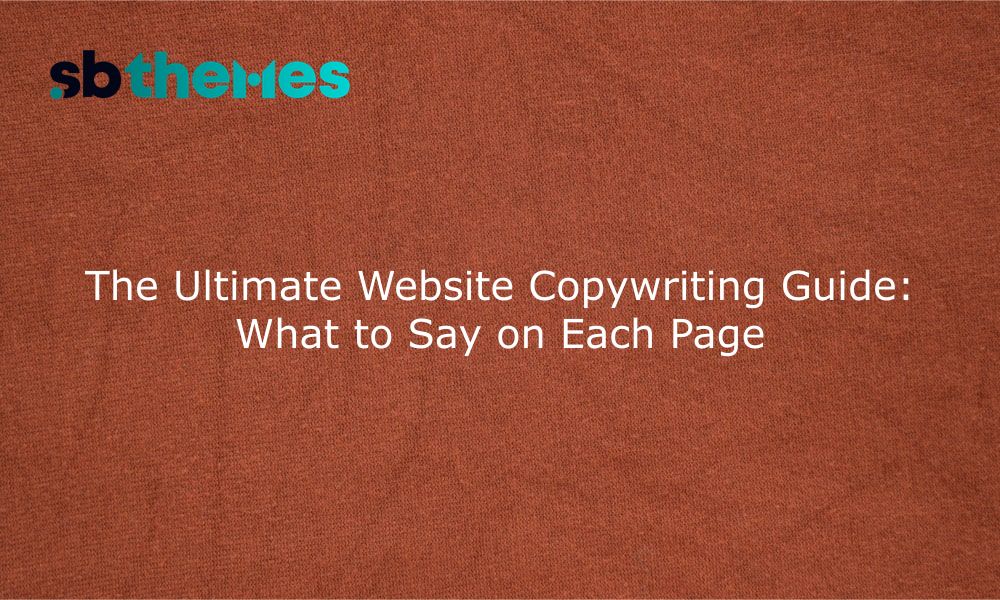
What to write on every page of your website from homepage to contact. Clear, actionable copy tips with real examples.
Stay updated with our weekly newsletter
No Spam. Only high quality content and updates of our products.
Join 20,000+ other creators in our community